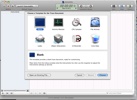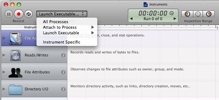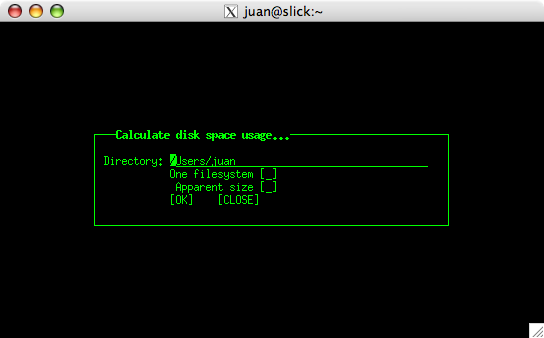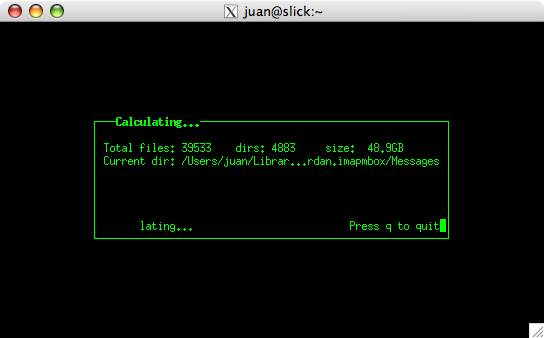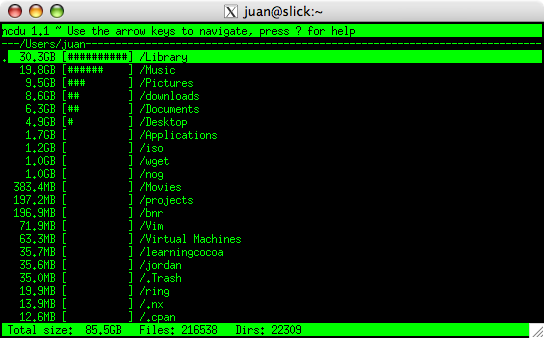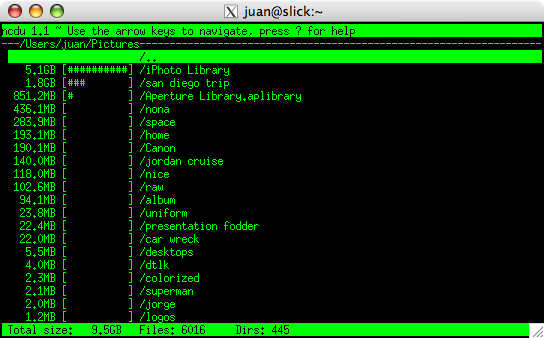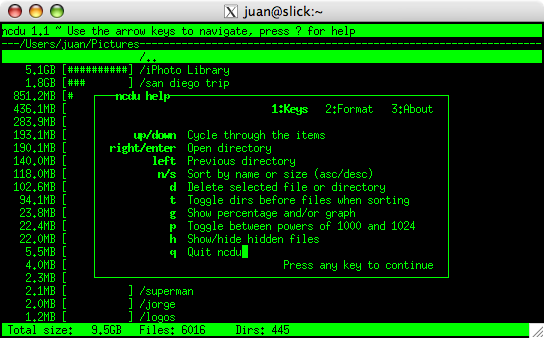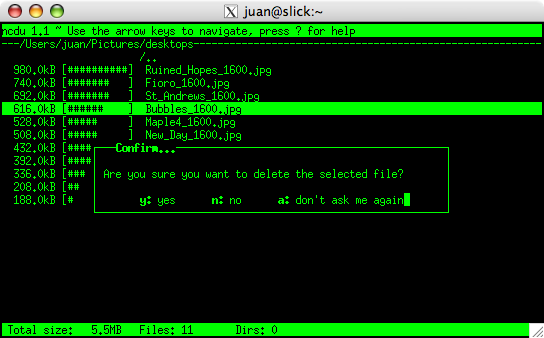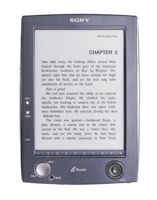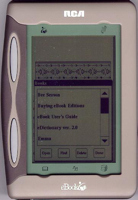It’s the PC’s 25th anniversary, or so the headlines say. I thought this would be a good time to recollect on the computers I’ve owned, still own, or lust for:
 1) TRS-80 Model 1. All of 4KB of RAM in the first cut with a cassette recorders at 300 baud. Upgraded it later to 16K with a floppy disk drive. Man was it cool not to have to wait for minutes, many minutes to load my programs and games. Total cost when all told was about $3,500. Still own one. It still runs and it’s fun to type in the very first program:
1) TRS-80 Model 1. All of 4KB of RAM in the first cut with a cassette recorders at 300 baud. Upgraded it later to 16K with a floppy disk drive. Man was it cool not to have to wait for minutes, many minutes to load my programs and games. Total cost when all told was about $3,500. Still own one. It still runs and it’s fun to type in the very first program:
10 PRINT "JUAN";
20 GOTO 10
The lightning that struck with that has never been repeated. Sheez, if I’d only known.

2) Atari 800. To be fair, I didn’t own this during it’s heyday, but I’ve since acquired one. I did program on them in middle school and even into high school. Yep, Palmetto Sr. High was very advanced. The graphics on these were amazing for their day. Hardware assisted sprites with collision detection. I spent many hours figuring out how to make silly little blobs move around the screen and bounce of off each other. Some of the games were also way before their time. Own one of these.

3) TI-99/4A. Also one that I didn’t own in it’s heyday, but I did spend a whole bunch of time on this one. The best part of these was the 16-bit processor. The clock speed and the re-interpreted, interpreted BASIC were all bummers. However, if Cosby said you should own one, by God, you know somewhere along the lines, people bought them. Also own one of these. Still works too. The best part of this is that it still amazes small children. Cool.

4) Apple-II. Everyone knows about this one. Also another that sucked up a whole bunch of my time that I didn’t own until much, much later. Many of my friends had these, so I got to enjoy them in their prime. It was fun figuring out the 6502 assembly and diving into the early BBS scene. Oh for those 300 baud modems. It took me many years to finally get one, but it’s in the collection now. Now I only wish that I had a color monitor to show off all of those “Hi-Res” games that I have for it.

5) Osborne 1. This one I did get. $1795 was the price. That got you two floppies (each at 80KB – awesome storage levels). 64KB of RAM and all the software you would ever need to own (MBASIC, WordStar, D-Base II, SuperCalc all on CP/M). The 5 1/2″ screen was AWESOME. I later upgraded the video display on this to the 80 column card! Man that was some dense text. Even later, I went for the ultimate upgrade and swapped out the floppy drives for the new double density drives. Man, that was nirvana. This was the first portable and at 26LBS, it got me into shape. Loved it. Still own it.

6) Osborne Executive. The big brother of the Osborne 1. Upgraded to 7″ screen with 128KB of RAM (bank switched) and CP/M 3.0 (aka CP/M Plus). The disk drives were also the same double density drives at 180KB per drive. Never thought I’d fill that space up. I spent many, many hours learning some heavy duty stuff with this one: pascal, C (that was crap on an 8 bit system), wordprocessing for the masses (WordStar 3.0!). This is also the machine that finally got my first 1200 baud modem. That was cool. First time that the text came in faster than I could type and almost as fast as I could read. My phone bill went up!

7) TRS-80 Model 100. One of the first laptop computers. My mother bought one of these. I hooked it up to her car mounted cell phone in 1985 with a thermal printer so that she could send/receive TELEX messages while she was running around. This was critical for her Import/Export business at the time. I should have patented that and sold it. Crap. After a while it became mine. Still own it. The most amazing part of it all, like all of these machines is that it also still works. The keyboard on this one might just about be the most perfect laptop keyboard ever.

8) Amiga 1000. This is one hot, sexy machine. In 1985 it hap a fully pre-emptive multi-tasking OS. It had dedicated chips for sound, video, and in the keyboard. One of the most amazing things it did was to be able to display multiple resolution virtual screens at the same time. For example, you could create one running at 320×200 and another at “hi-res” 640×200. When one of them was running full screen, all you needed to do is move the mouse to the very top of the screen and drag that screen down. The other, lower-rez screen would show behind it. It actually changed the monitors resolution half way down the screen! Loved this one for many, many years. Still own it.

9) Mac 512K. Also one of those that I didn’t own at the time, but do now. Everybody knows about these, and they were great. Ah, for those simple times. I tried to learn how to program one of these. I did not have the patience to deal with the single floppy drive systems that my friends had. Compiling anything on these was nothing short of a pain in the ass. I also always expected Borland to follow through with their promise of Turbo Pascal for the Mac. Never came to be, and the Mac dropped out of my life for a long, long time.

10) Amiga 3000. This baby was the first, real affordable video editing station for the masses. With 200MB of hard disk space. I was set for life! Life! Still own it. Still have the hardware necessary to come up with some of those kicking 80’s video overlays. It still does stuff that’s hard to get on cheap computer systems even today. Those knuckle-heads at Commodore wasted a gold mine not knowing how to fight the right fight. The AmigaOS even in the 3.x series (early 1990’s), there was stuff that only recently is appearing in the Mac or Windows world: hardware assisted windowing system, hardware assisted sound generation, speech synthesis as an integral part of the OS, IP networking (I know, I know, but in the early 1990’s this was amazing), and many more things.

11) Sun 3/60. For a while, I couldn’t afford the computers that I really wanted. Luckily, my job at Ga. Tech allowed me to work with some very cool stuff. This was the first workstation that was officially issued to me. 4MB of RAM and it ran a full UNIX with X-Windows. Man, the joy of discovery. Not sure this is a PC class thing, but I used it much like I use my current computers. So, to me, that qualifies. Wish I owned one of these. The best part of these was that I was able to run my own UNIX (Sun OS 3.x) on my own box and screw it up as much as I wanted to. That was a good thing, because at the time I had huge gaping chasms of knowledge. That naturally lead to huge flaming OS disasters.

12) Sun SPARC-1. This was AWESOME. Had my own MIPS to spare. I spent almost a year porting and or re-compiling all of the Computer Science’s software repository on one of these. Sun moved their entire line from the 68030/40 line to Sparc. I cussed and I bitched, but these things were FAST for their time (12.5 MIPS!). I would love to have one of these too. I still remember feeling extreme jealousy when one of the research professors got one of these before I did. I wanted to kill for it, but the joke was on him. He couldn’t run any of the software he needed for his research until I got it ported over to the SPARC platform. Because he had pulled strings to get it before the guys in IT could get one, he had to wait. He waited longer than most.

13) PowerBook 100. After I left Ga. Tech, I ended up at a software company (Epoch Systems). They issued Powerbook laptops to all field personnel. My sales guy had the 130, but I had the PowerBook 100. Man was this thing cool for its time. I used to travel and all of the nerds in every room would crowd around to see this puppy. With all of 20MB of HD, this thing could do just about anything you would want a computer to do: modem built-in, word processing, spreadsheets, ….. I would love to have one of these beauties also.

14) The PC and laptops. After that PowerBook, if fell into many years of crappy PC’s and crappy PC laptops. None were very remarkable in their own stead other than I just kept moving my files from one to the next. Over the years, I’ve accreted many gigs of files that I will never look at again. But there they are, just in case. The good thing is that many of the later models (as of about 6 years ago) are still running in my home as Linux computers serving multiple purposes. This is a better fate than many of the older models got – death.

15) PowerBook G4. The computer I’m currently using. Mac-OSX gives me the best of the UNIX, Amiga, and PC worlds all in one. Once I get a new MacBook Pro I’ll have it ALL! ALL I tell you. Have to hold out. The latest rumor is that the Merom based MacBook’s will be out in September. MUST … BE … STRONG…..
Wow. I’m a total f’ing nerd.